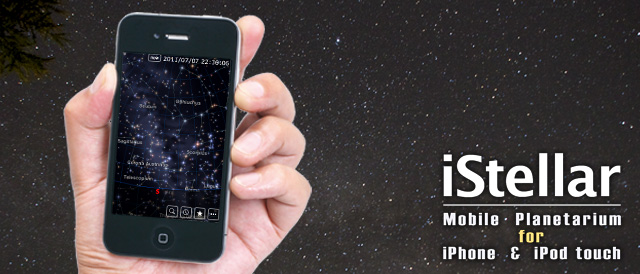Purchasing
iStellar is available on the App Store.
How to use
Please select Settings/Help to refer to operating instructions.
Inquiries
For inquiries, please be so kind as to send your e-mail to:
Please note that we can only accept e-mails written in English and Japanese.
iStellar is updated on regular basis. Before you inquire, please first sync an application update with iTunes to make sure you have the latest version.
We are continuously adding functions and improvements in accordance with your expectations.
Frequently Asked Questions
Labels are shown in Japanese, even when the language is set to non-Japanese.
If your iPhone or iPod touch gives more priority to Japanese than English, iStellar will display everything in Japanese. This could happen if you're using a third language, e.g. French.
To avoid this issue, go to your iPhone / iPod touch's Settings > General > International > Language, and select English. After that, go back and set it again to your main language.
iStellar crashes right after launch.
This happens when memory is insufficiently available to launch iStellar.
Memory shortage usually occurs when other applications are not completely closed, thus still occupying memory.
In this case, please first try closing applications completely by proceeding as follows:
- Launch Safari and tap the [Page] button on the lower right of the Safari toolbar.
- Close all pages on the list of tabs until only a blank page remains.
- Press the Home button to close Safari.
- To continue, quick-double-press the Home button.
- Long-press all running task icons at the bottom of the screen.
- Tap on the top left [-] button to terminate all tasks.
- Once again, quick-double-press the Home button to close the task list.
- Now, try and restart iStellar.
If the above steps fail, please restart the iPhone in the following way:
- Press and long-hold the Sleep/Wake button at the top of the device
- As the Power Off confirmation message appears, drag the red slider and turn the iPhone off.
- To reboot, press and hold the Sleep/Wake button again until the Apple logo appears.
iStellar's sky display does not change in accordance with phone movements.
Since version 2.5.0 sky movement commences as the device is faced above horizon (however, it fails to do so if not synchronized with current date and time).
Since iPod touch does not incorporate an electronic compass, the sky display will not move with the device.
GPS does not disengage.
GPS needs to be disengaged manually. When pressing the [GPS] button, latitude and longitude data are retrieved and passed on to iStellar's settings. Then, after a few minutes, the altitude value will be updated. At this point, please disengage GPS by pressing the button again.